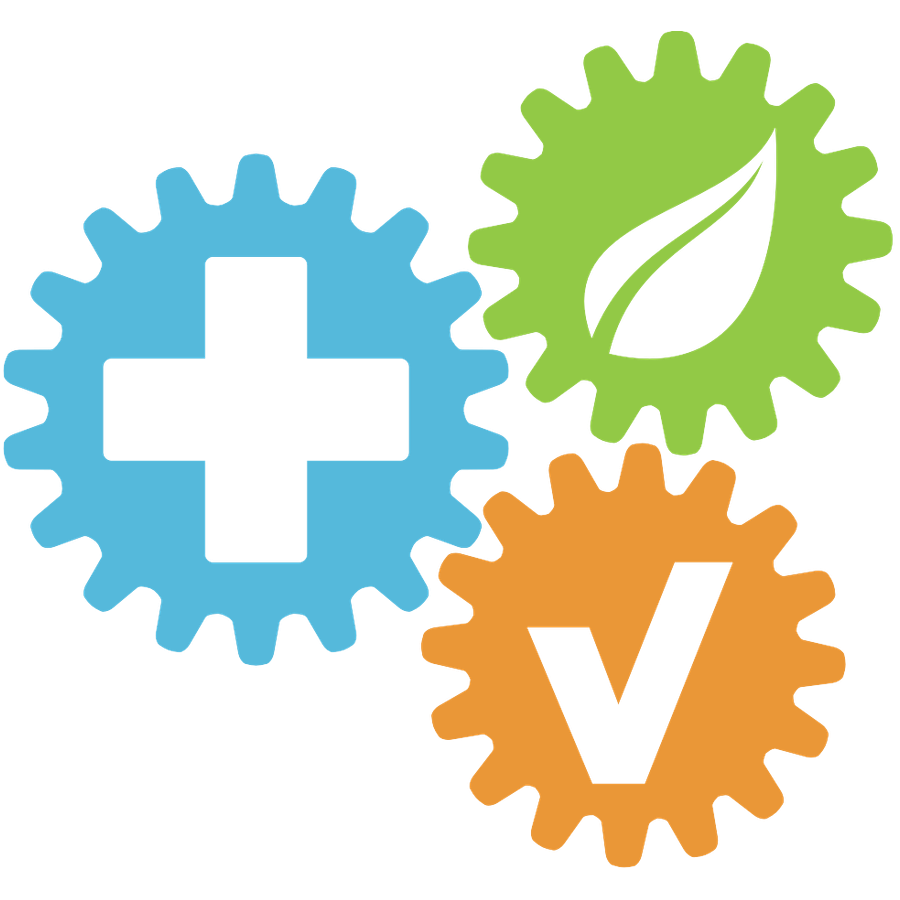How to add Trainings
Updated
by HSE Connect Support
How to add Trainings
- Navigate to the Notifications Page
- Select the Training Tab
- Click the New Training button
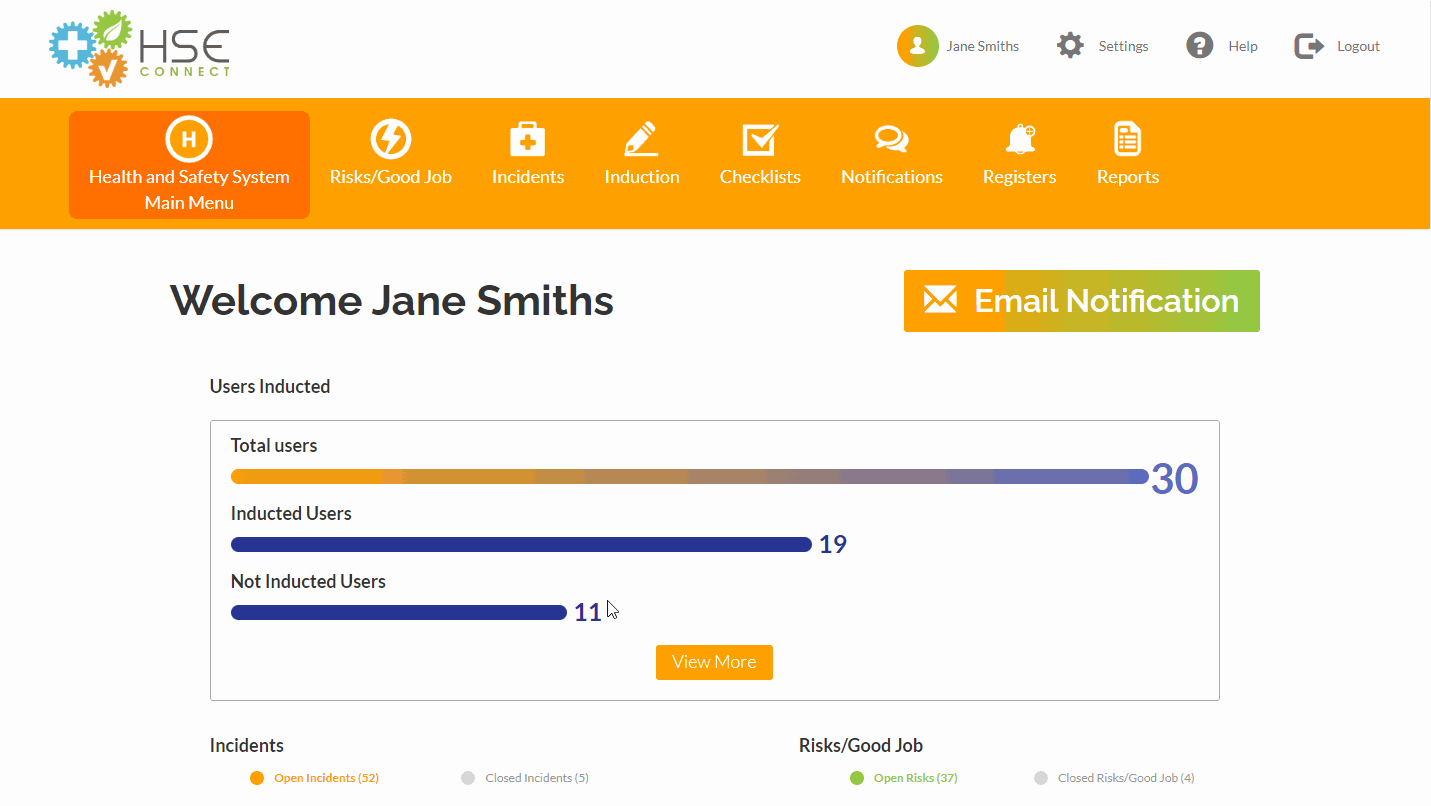
Next, fill the relevant fields for the Training.
Training Fields
Notification Title: The Display Name of the Training.
Due Date: Enter the Date users are expected to complete the Training.
Training Radial: Make sure to tick the Training radio button.
Department: When you select a Department, all users in the Department will be assigned the Training. You can either choose Select All departments or tick each relevant department.
Documents: Upload the Training Documents or Videos.
Questions: Here you can enter any questions related to the Training.
Save the Training
After you have entered all the relevant information, select Save Notification at the bottom of the screen.