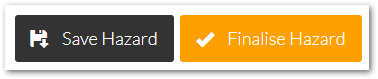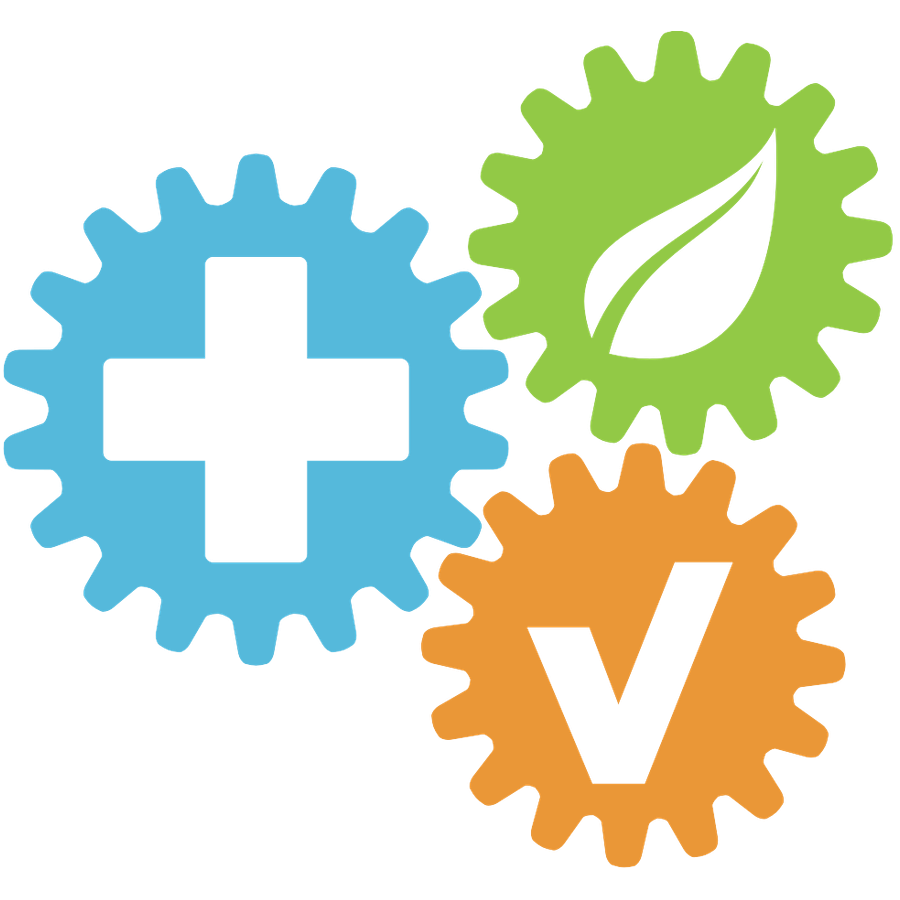Equipment Register
Updated
by HSE Connect Support
Managing your Equipment Register
To manage your Equipment Register, select Registers from the top of the page followed by the Equipment Registers tab:
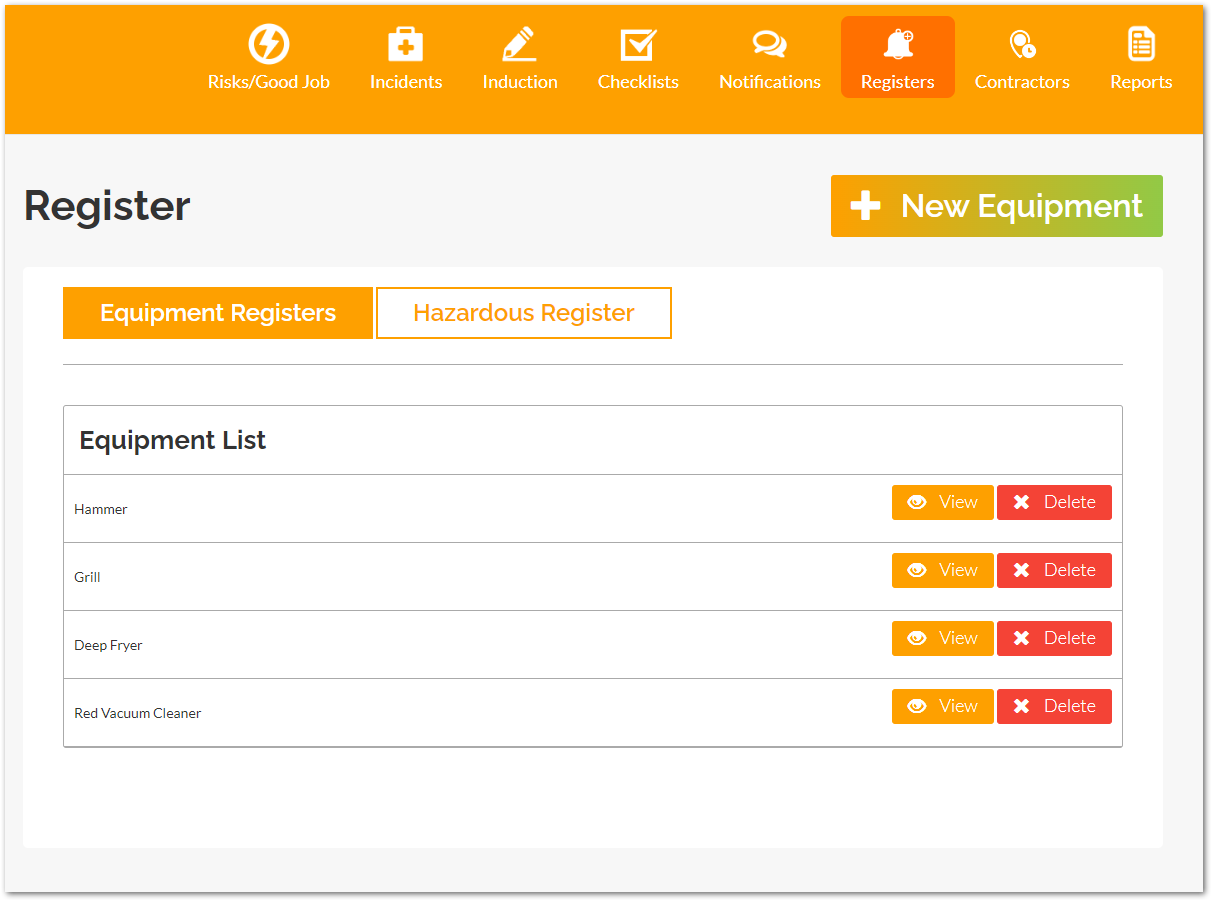
Adding new items to your Equipment Register
From the Equipment Registers tab, select New Equipment:
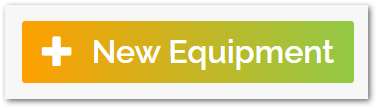
- Enter the name of your new equipment
- To complete this process, select Save Equipment
- Your new equipment will now display on your Equipment Registers list
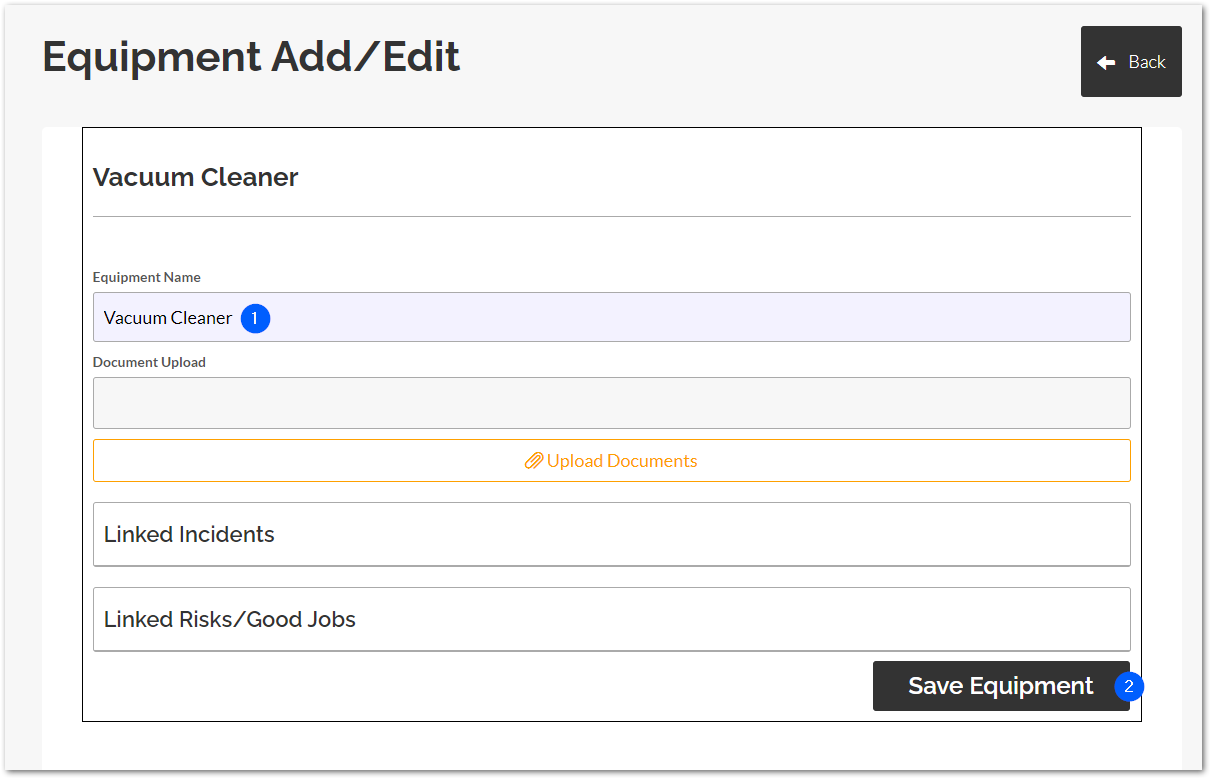
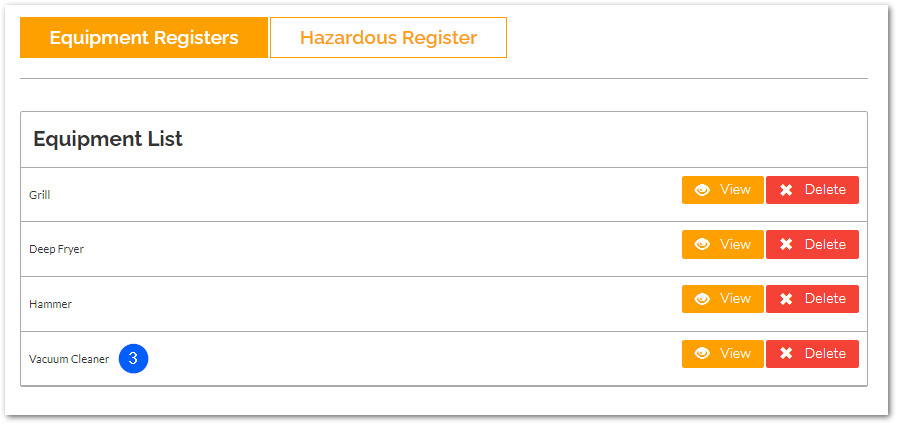
Editing an existing item in your Equipment Register
From the Equipment Registers tab, select View next to the item you would like to edit:
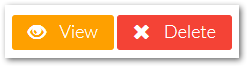
- Update the name of your selected equipment as required
- To complete this process, select Save Equipment
- Your updated equipment will now display on your Equipment Registers list
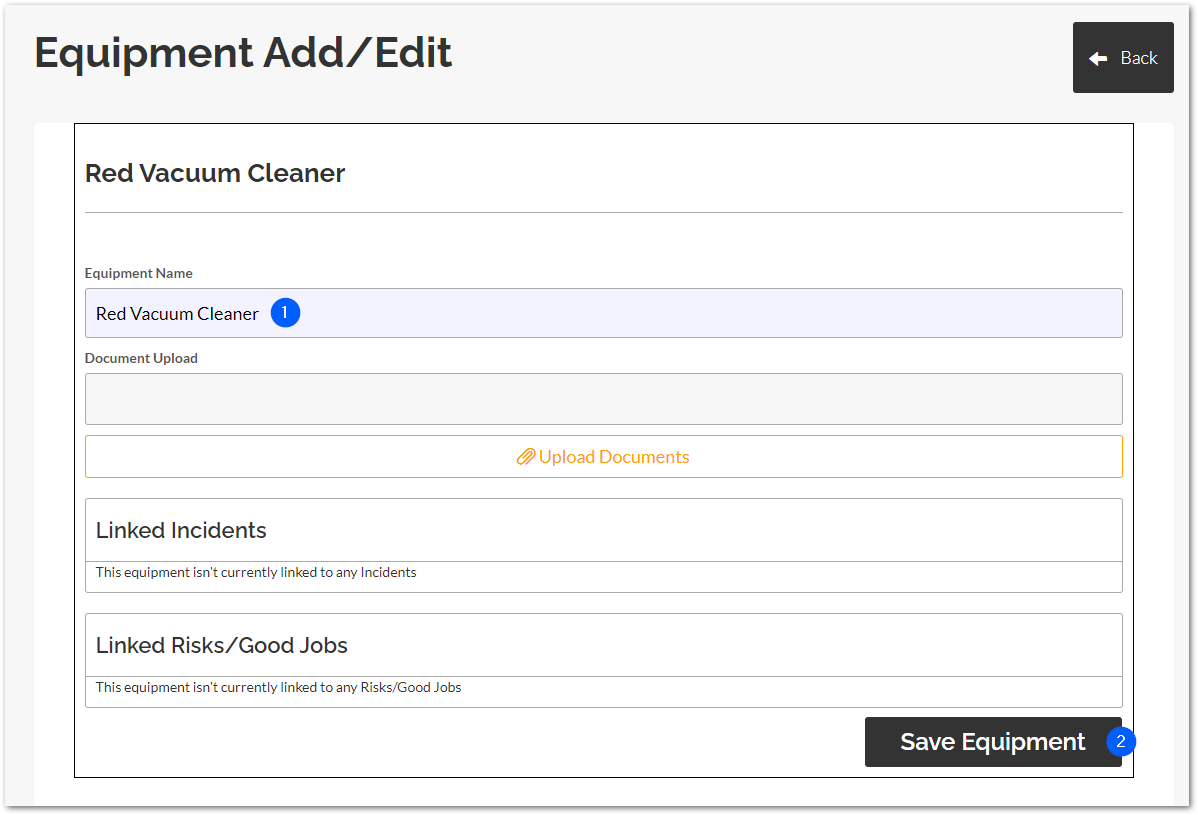
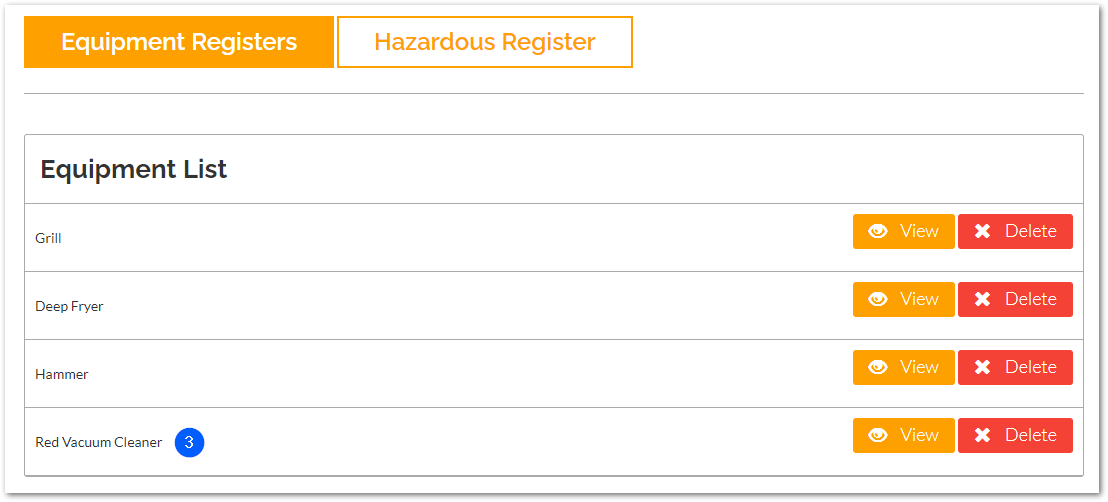
Deleting an existing item in your Equipment Register
From the Equipment Registers tab, select Delete next to the item you would like to edit:
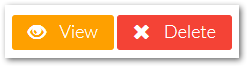
Adding Equipment against an Incident
To add Equipment against an Incident, select Incidents from the top of the page and either:
- Select New Incident or
- Select View on an existing incident
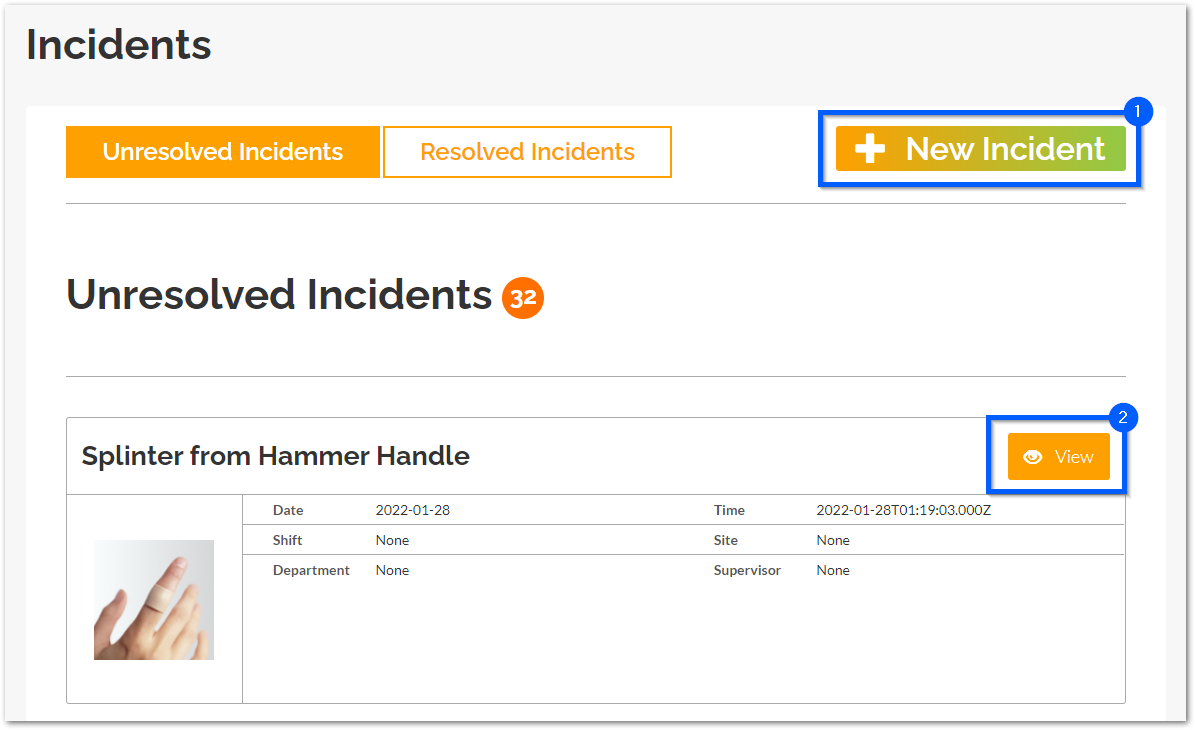
- Once you've loaded into an incident, select the More Details tab
- Select the Equipment dropdown
- Select the equipment related to this incident
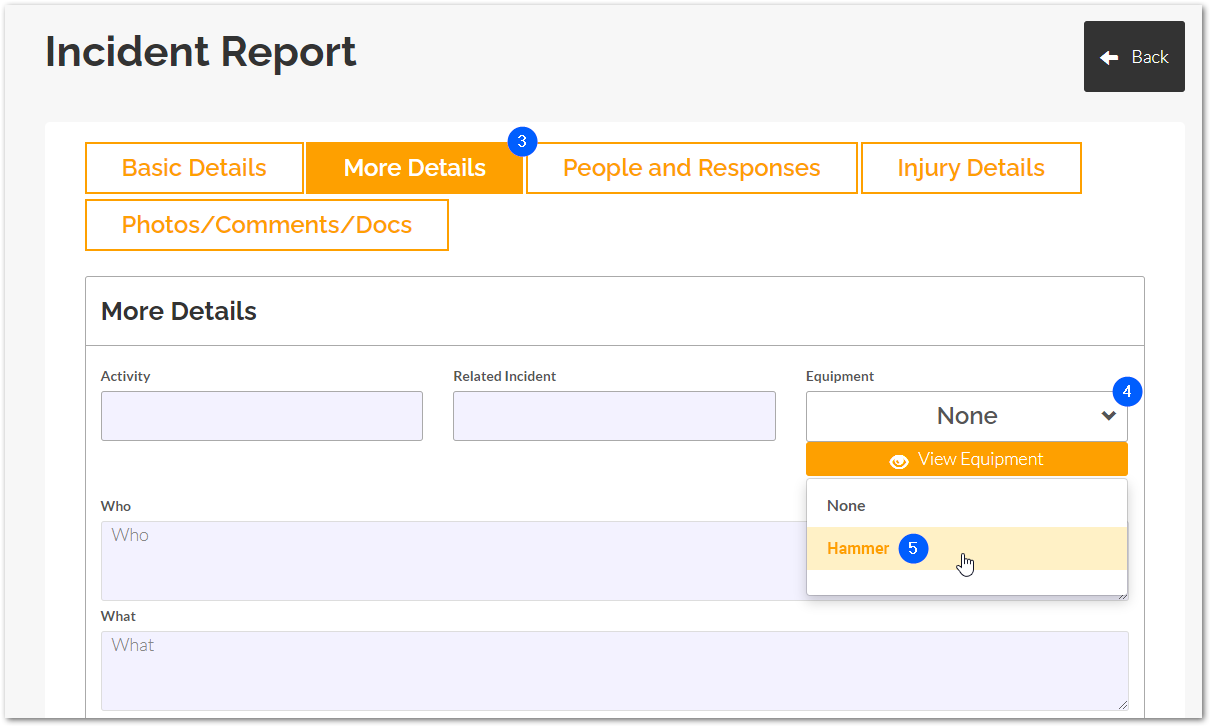
Once all relevant incident details have been filled, select Save Incident or Finalise Incident to complete this process.
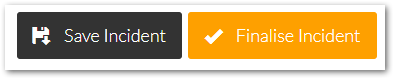
Adding Equipment against a Risk/Good Job Observation
To add Equipment against a Risk/Good Job Observation, select Risks/Good Job from the top of the page and either:
- Select New Risks/Good Job or
- Select View on an existing risk
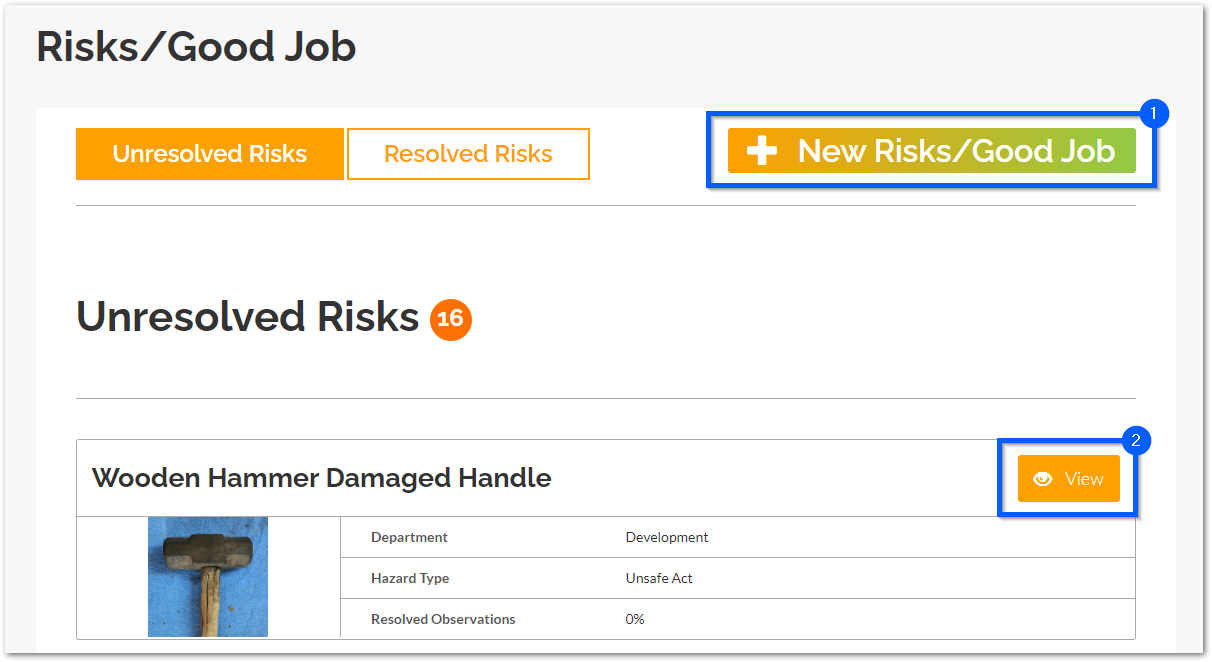
Once you've loaded into a risk, scroll down to the Observations module.
Select the Equipment dropdown followed by the equipment related to this incident.
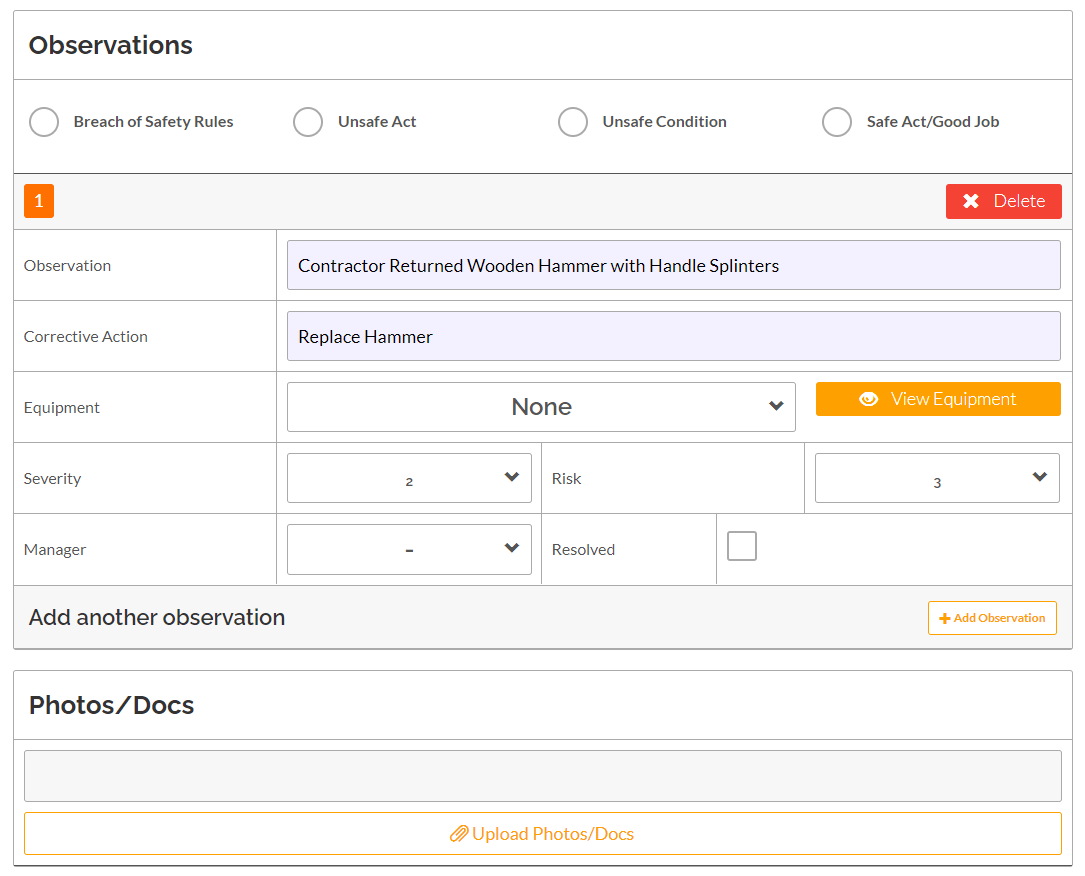
Once all relevant incident details have been filled, select Save Hazard or Finalise Hazard to complete this process.