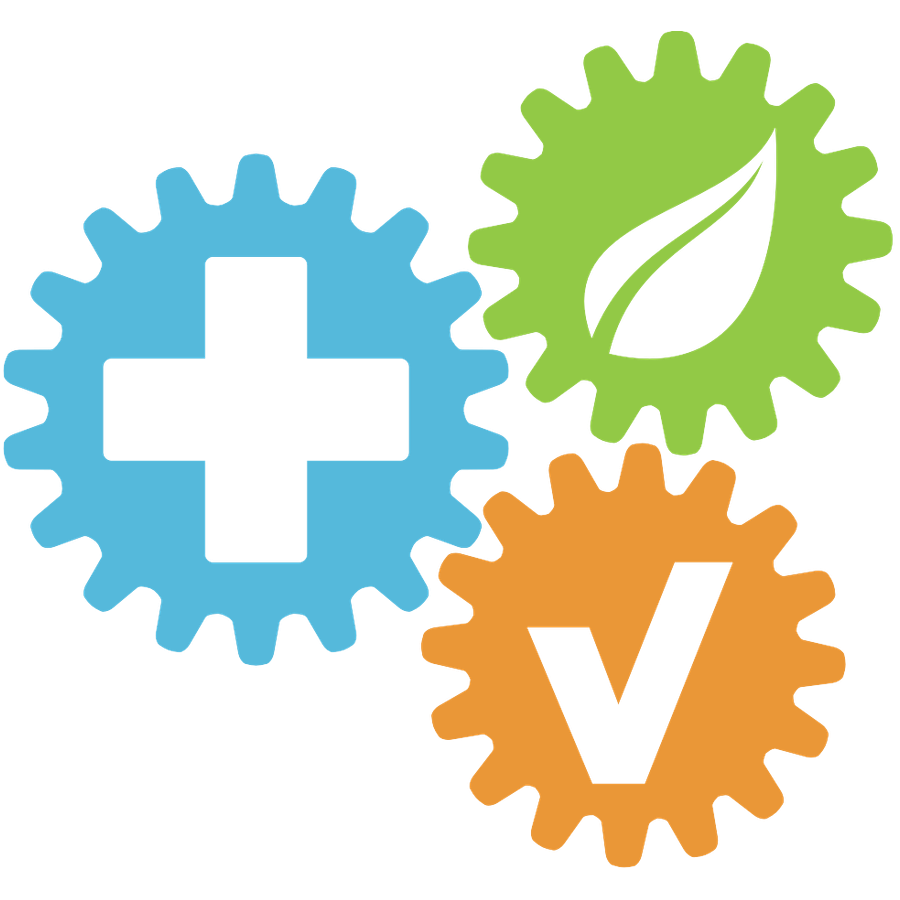How to Create an Incident
Updated
by HSE Connect Support
How to Create an Incident
- Navigate to the Incidents Tab
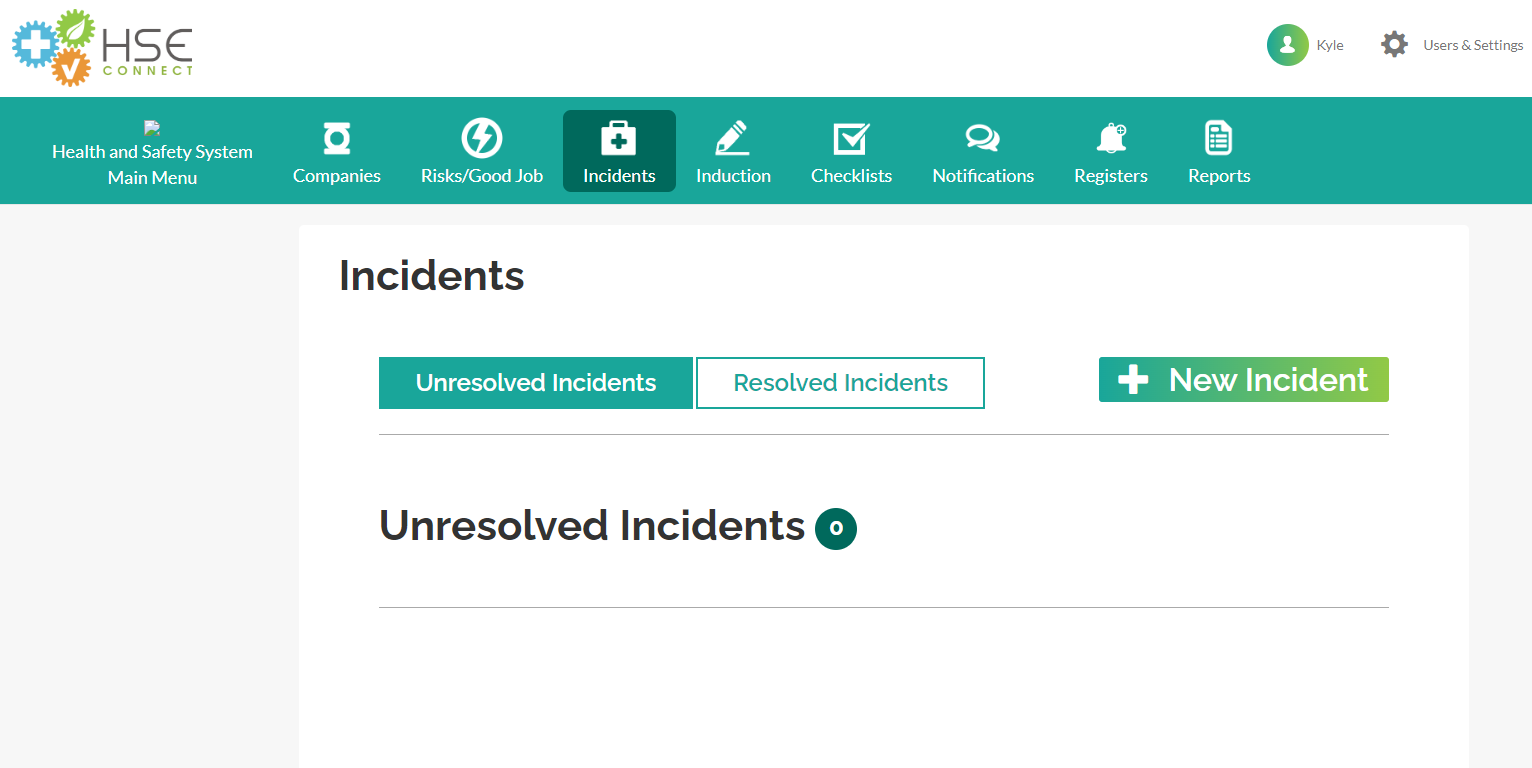
- Click New Incident
- Fill out the Basic Details
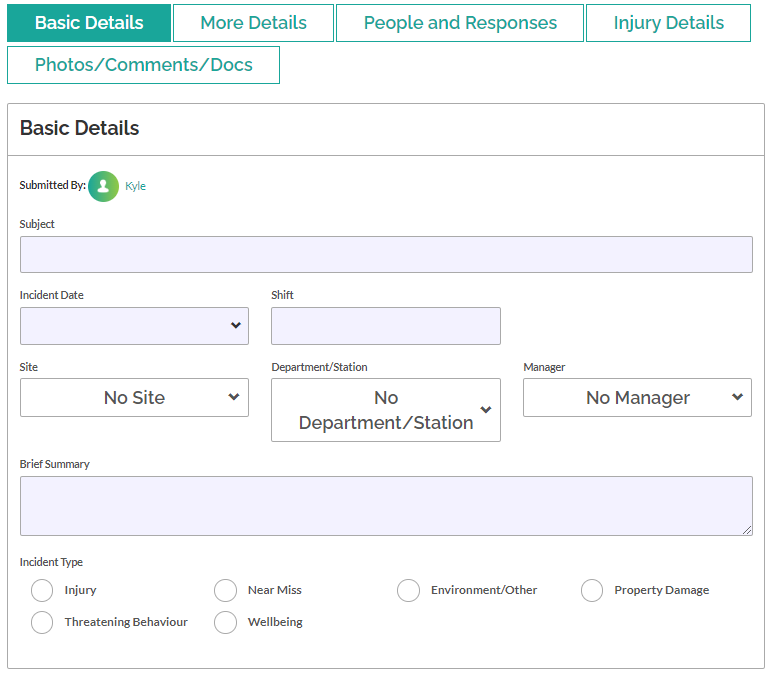
Basic Details Tab
Subject: Brief description of the incident.
Incident Date: Date when the incident occurred.
Time: Select from the dropdown the time when the incident occurred. (For Worker's view only)
Shift: Day Shift, Mid Shift, or Night Shift
Site: Select from the dropdown the site where the incident occurred.
Department/Station: From the dropdown list, pick the department where the event occurred.
Manager: Select the department manager from the dropdown list.
Brief Summary: Provide a brief explanation of what happened.
Incident Type: Select the relevant radio button for the occurrence.
- Fill out More Details
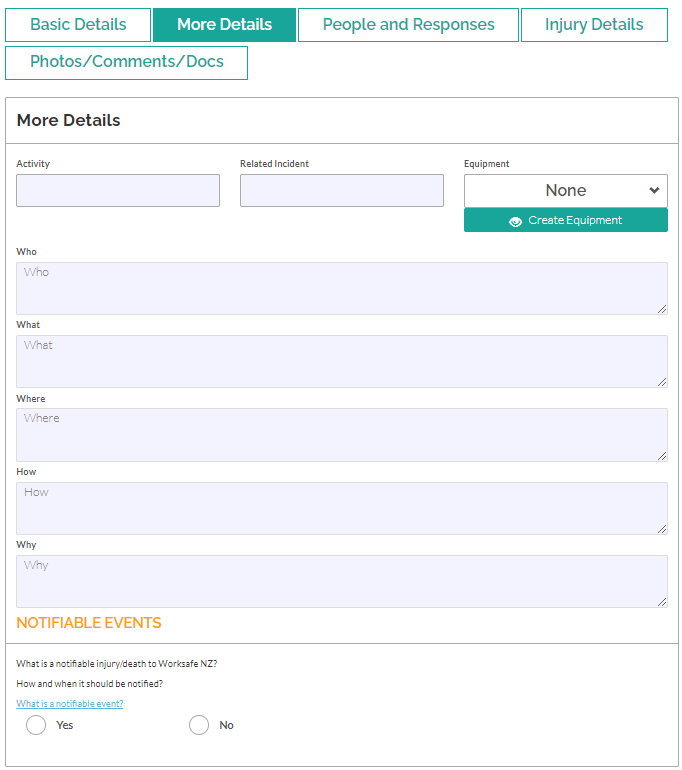
More Details Tab
Activity: Task of the employee when the incident occurred.
Related Incident: Any similar occurrence.
Equipment: Select from the dropdown the equipment the employee was operating when the incident occurred.
Who / What / Where / How / Why: More descriptive details of the incident.
Notifiable Events: If an incident is a notifiable injury/death to Worksafe NZ.
- Fill out People and Responses
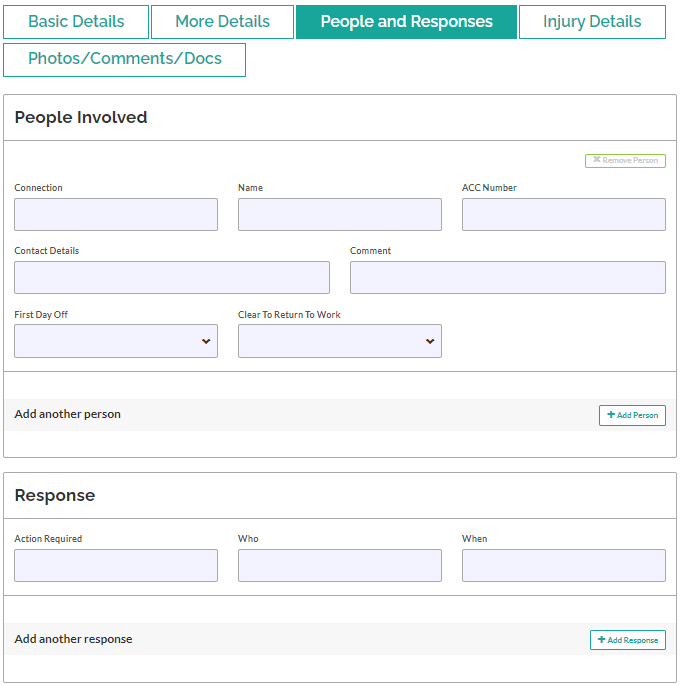
People and Responses Tab
People Involved
Connection: Involvement in the incident.
Name: Name of the involved party.
ACC Number: ACC number if available.
Contact Details: Contact information of the involved party.
Comment: Any details that can be added about the involved party.
First Day Off: Fill out if necessary.
Clear To Return To Work: Fill out if necessary.
Responses
Action Required: Steps needed to be done.
Who: Name of the respondent.
When: Time of the response.
- Fill out Injury Details
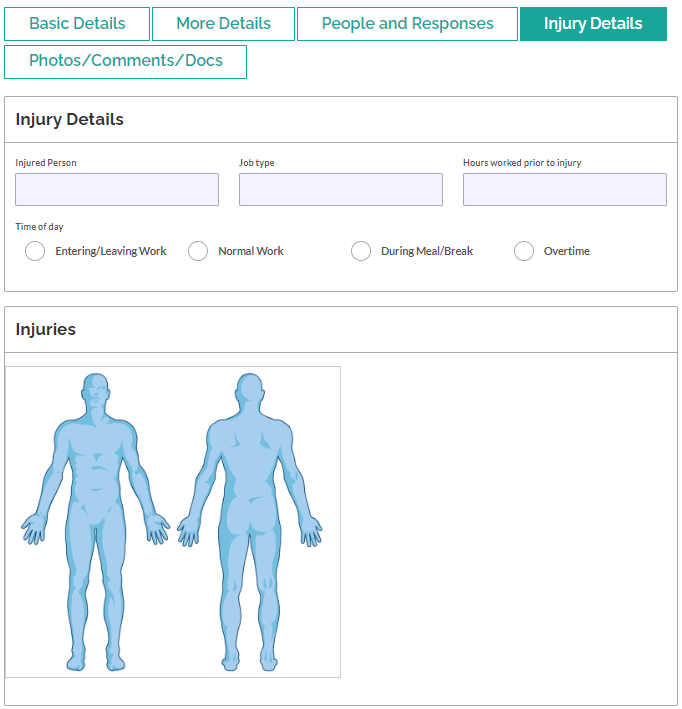
Injury Details Tab
Injury Details
Injured Person: Name of the injured employee.
Job type: Job role of the injured person.
Hours worked prior to injury: The amount of company time utilised before the injury.
Time of day: Select the relevant radio button for the time of day.
Injuries
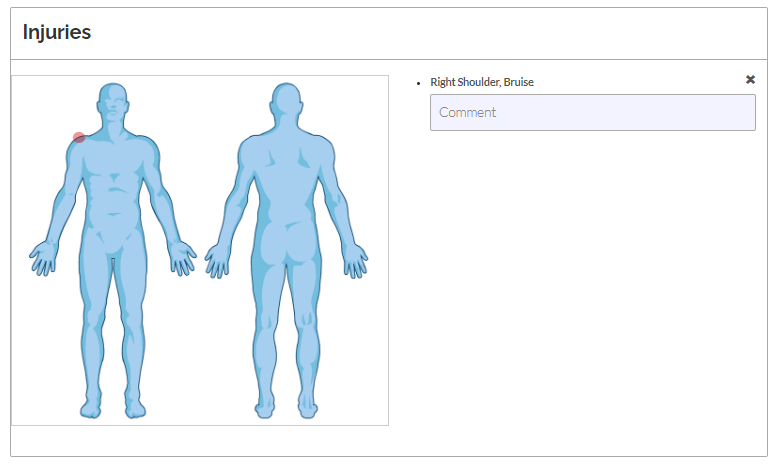
Hover on the image and click the location of the injury. Provide a short comment.
- Proceed to Photos/Comments/Docs
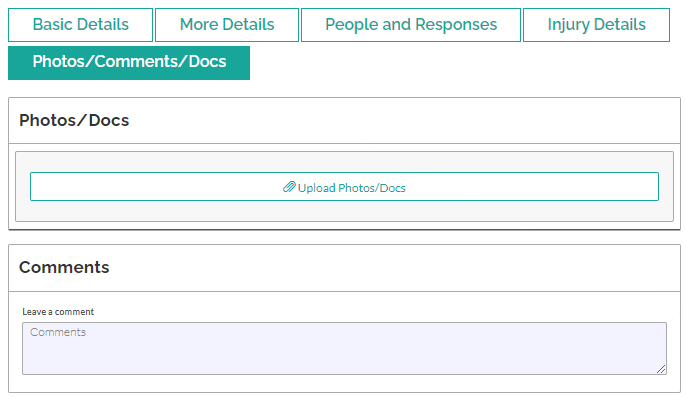
Photos/Comments/Docs Tab
Photos/Docs: Upload photos or documents related to the incident.
Comments: Provide a brief description of the uploaded photos or documents.
- When done click Save Incident. If the incident is already resolved, click Finalise Incident (Not available for Worker role).