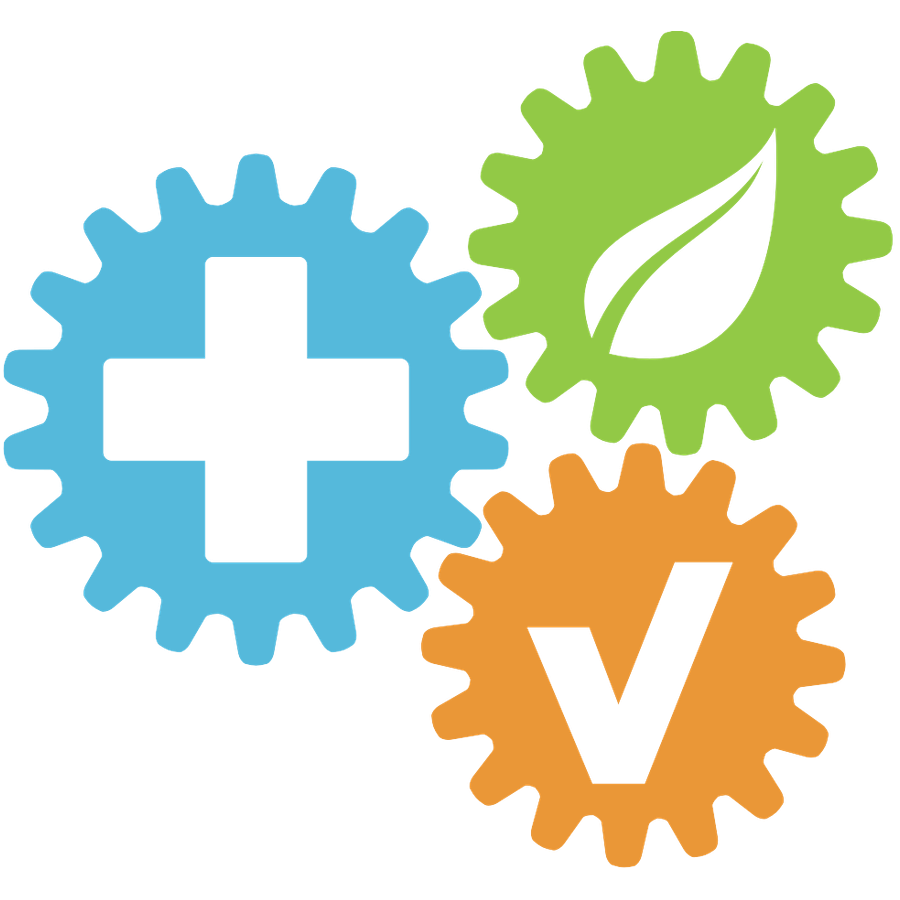How to report a Risk via HSE Connect website
 Updated
by Leo Comia
Updated
by Leo Comia
Overview
This article explains how to report a Risk via the HSE Connect website. Reporting risks helps ensure workplace safety and compliance with health and safety procedures.
Step-by-Step Instructions
- Log in with your username and password at https://hseconnect.co.nz/login
- Navigate to the Risks/Good Job section
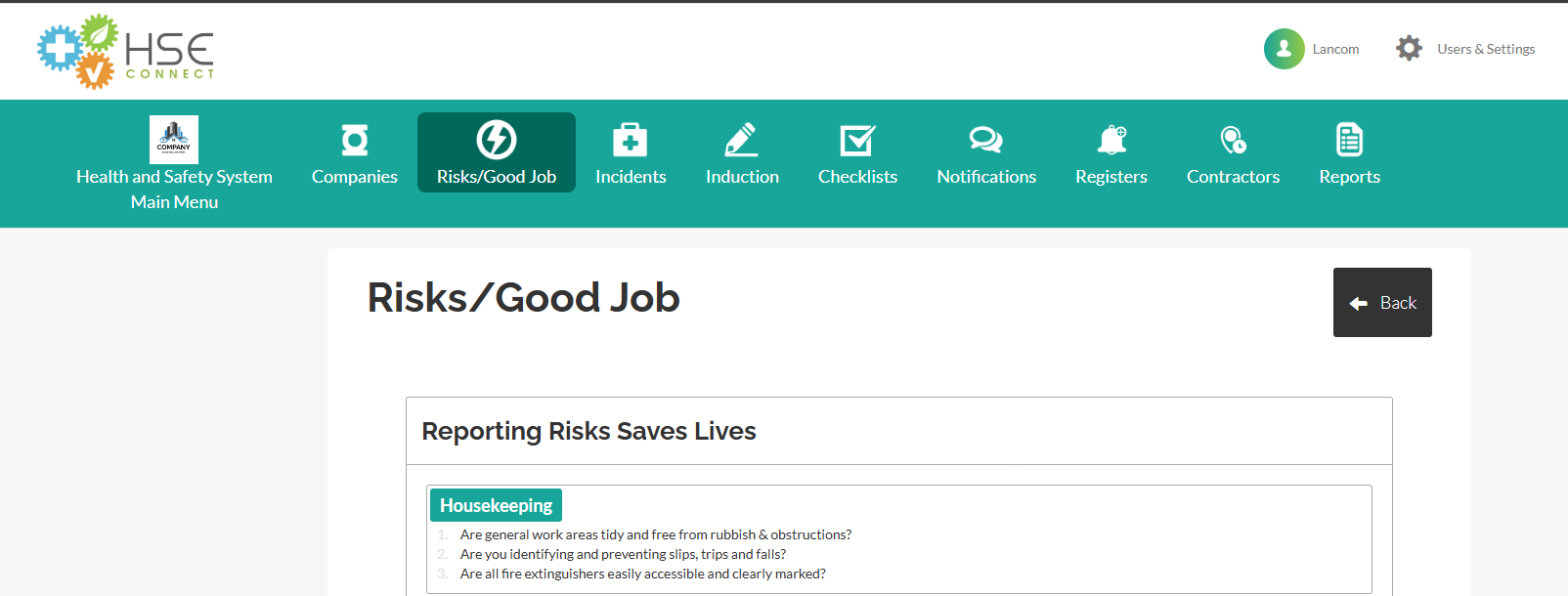
- Fill in Risk details
- Select or enter the location where the risk was identified

- Select the appropriate category for the risk

- Describe the risk in detail, including what was observed and if any equipment was involved. Choose the level of severity and risk based on the potential impact. Include the manager's details if available.
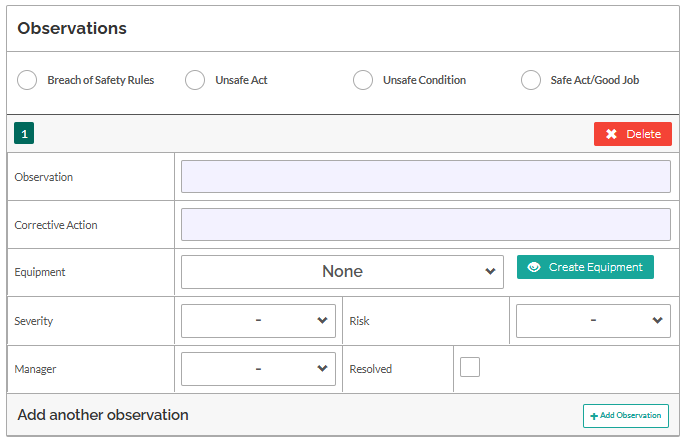
- Click the “Upload” button to attach relevant images or documents.
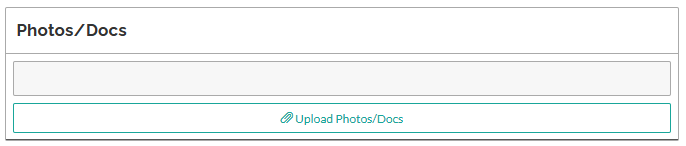
- Risk Assessment/SSSP
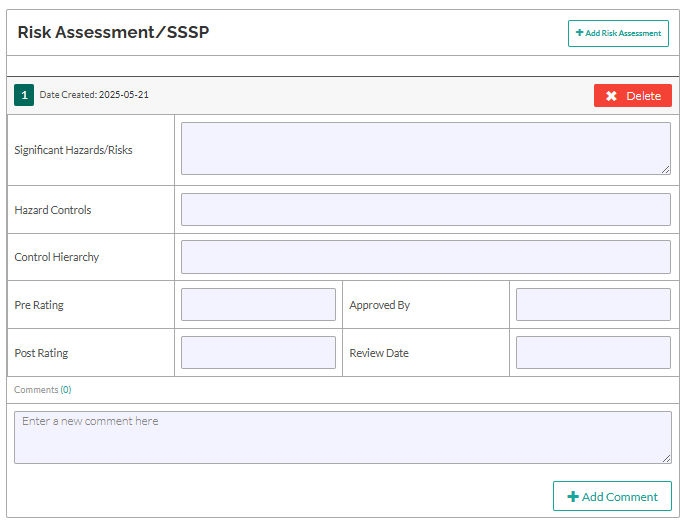
- Describe the hazard or risk clearly.
- Include potential consequences (e.g., falls, electrical shock, manual handling injuries).
- List the specific control measures in place (e.g., guardrails, PPE, training).
- Controls must be practical and relevant to the hazard.
- Specify the level of control used according to the hierarchy
- Indicate which type(s) apply to each hazard.
- Assess and record the risk level before controls are implemented.
- Use a standard risk matrix (e.g., Low, Medium, High).
- Enter the name and role of the person approving the risk assessment.
- Must be someone with the authority to accept the risks and controls.
- Reassess the risk level after controls have been applied.
- Use the same matrix as the Pre Rating for consistency.
- Set the date when this risk assessment should be reviewed.
- Reviews are typically required if:
- There are changes in the work environment.
- A near-miss or incident occurs.
- At periodic safety review intervals.
- Use the Comments field to document notes, clarifications, or references. Submit the report when finished.
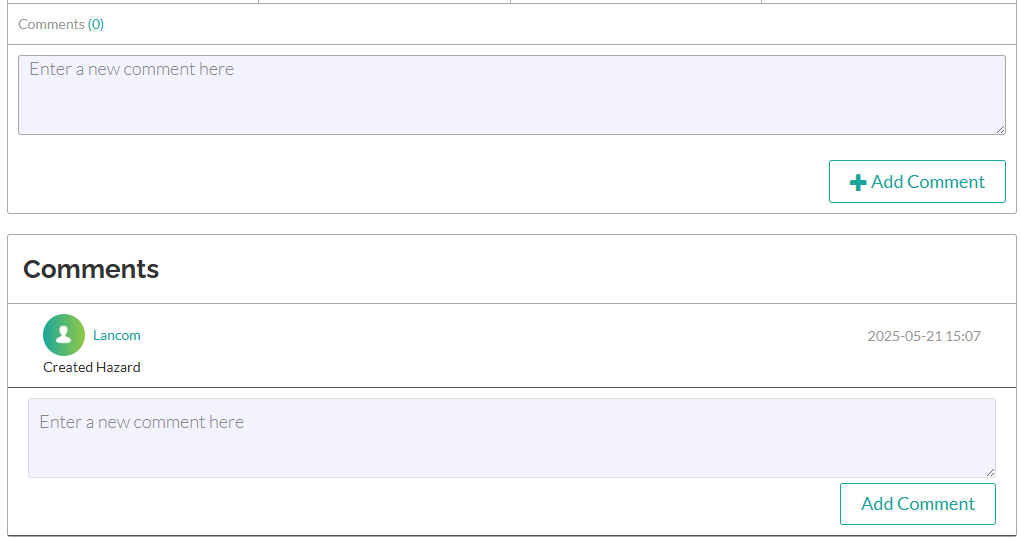
- Select or enter the location where the risk was identified
- Submit the Report
- Review the information you entered for accuracy.
- Click the “Save Risk” or “Finalise Risk” button at the bottom of the form.