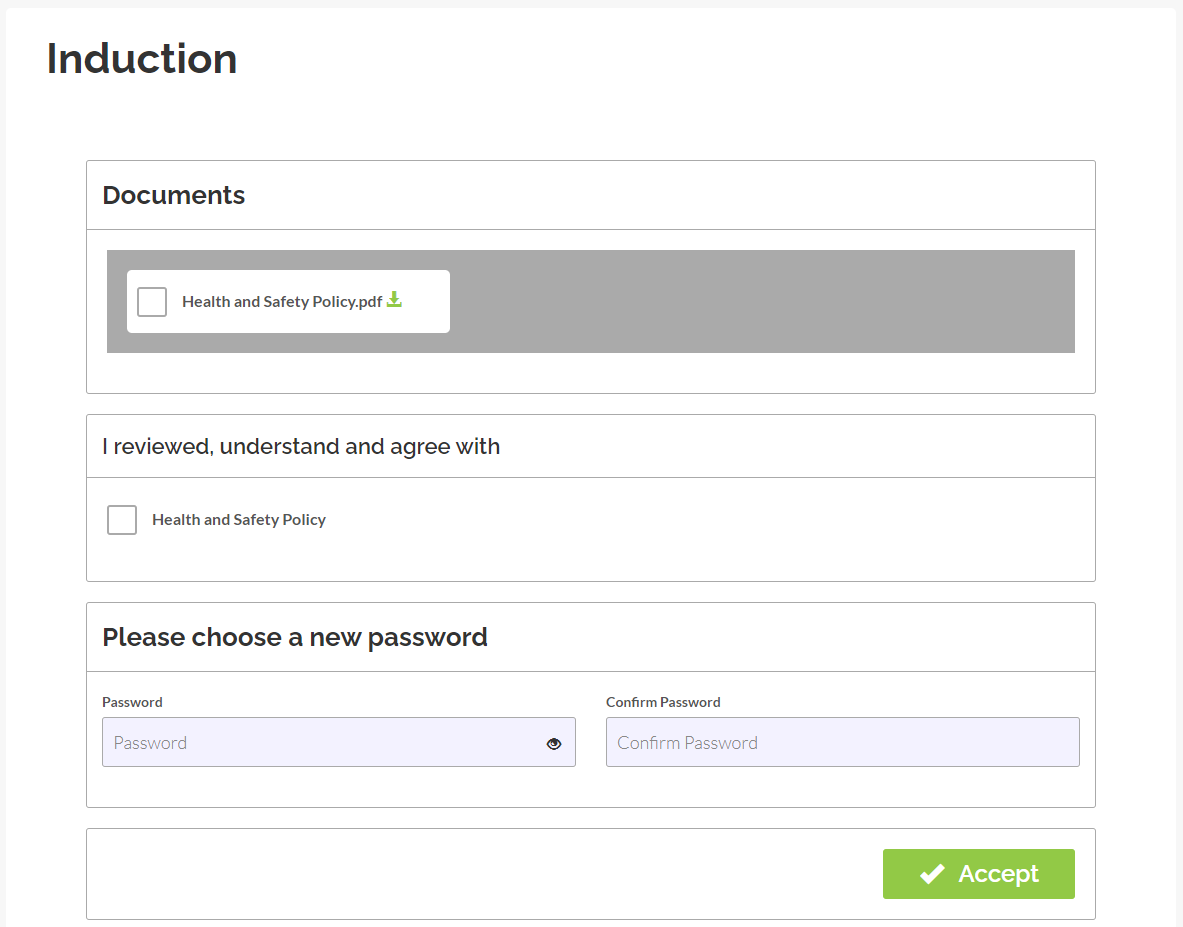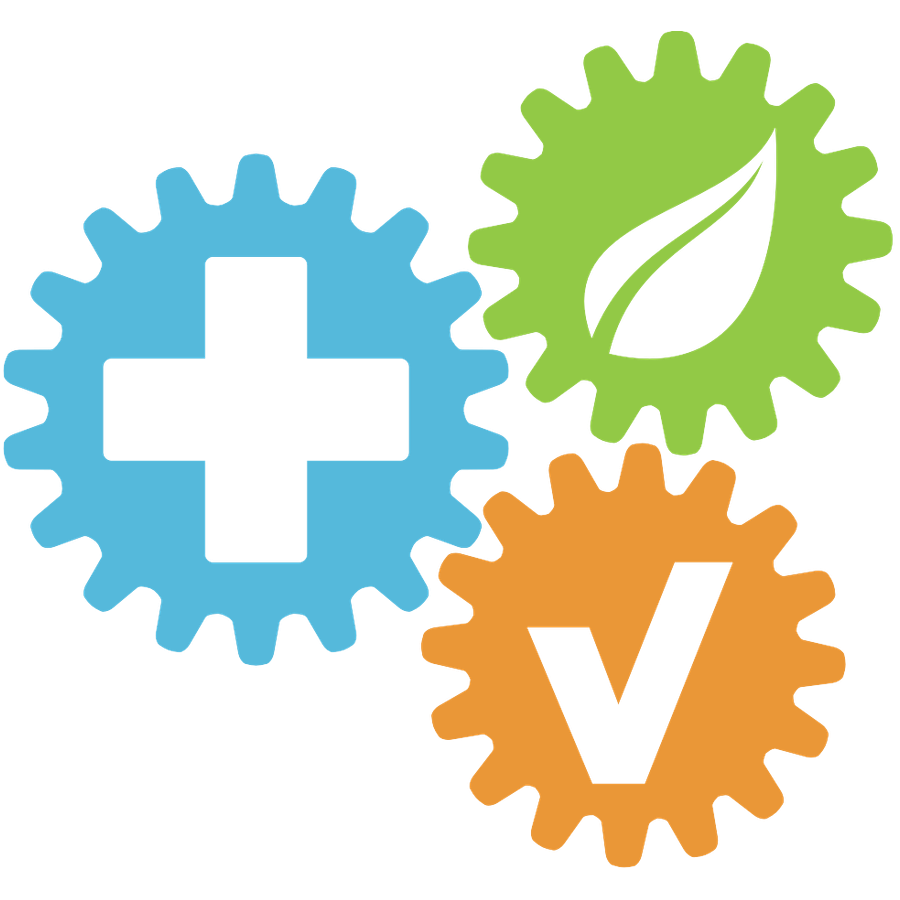How to change the Primary Company for a user
Updated
by HSE Connect Support
If you have a user that is transferring branches within your company, you can easily update their Main Company in HSE Connect.
Changing the Primary Company for a user
This can be completed from the Companies Page:
- Select the Users tab from the navigation bar
- Locate the User and select View
- Under Primary Company click the Update button
- Select the New Company then Save
You can now find the user in their new Company and with the below settings:
- Display name, email and login credentials
- Emergency next of kin contact details
- Previous Training history
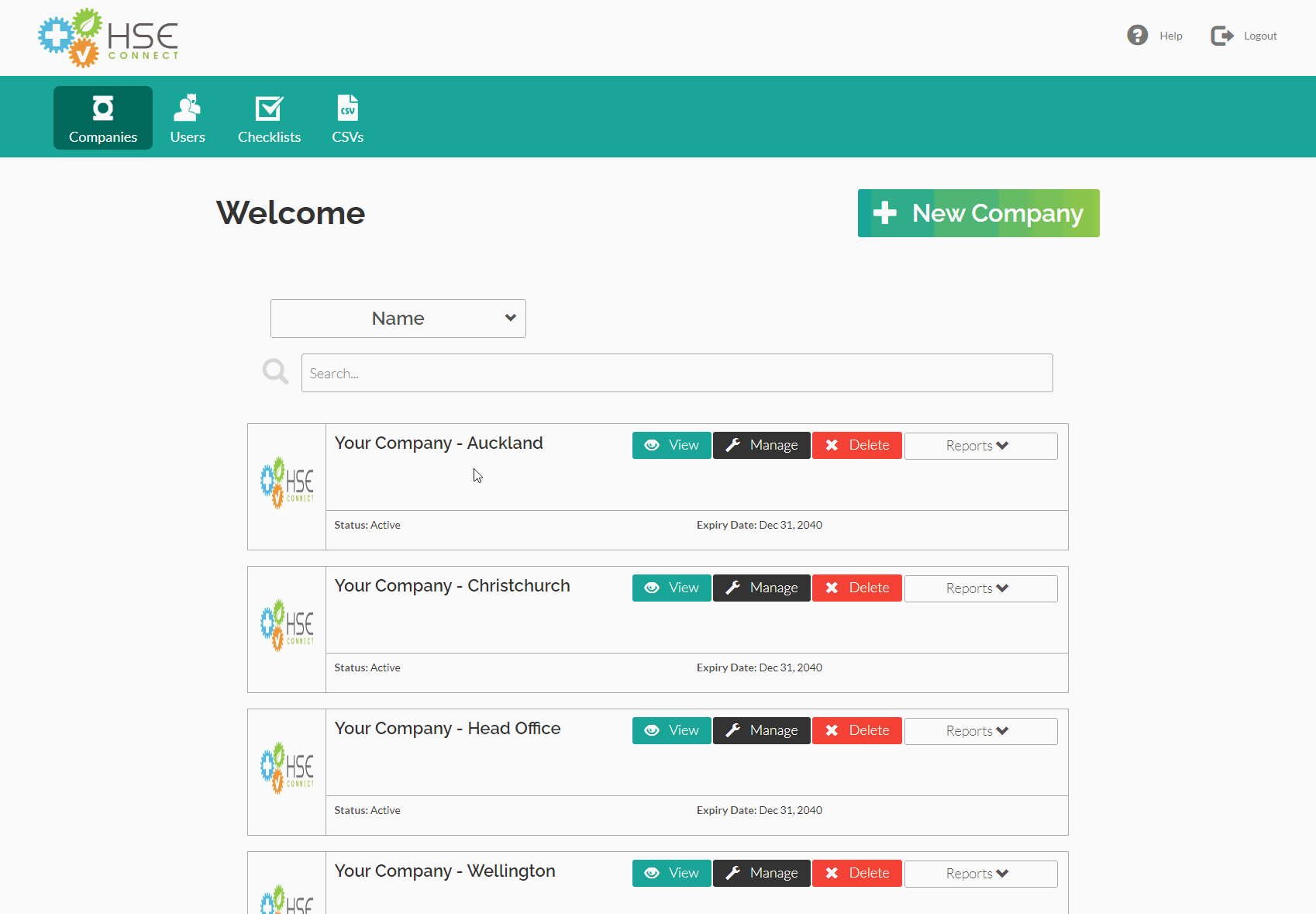
Remaining Profile Setup
When the primary company has been updated, you will then need to add company specific settings to their profile:
- From the Companies Page manage their new Company
- Locate and open their Profile
- Add a Department and any Additional Roles
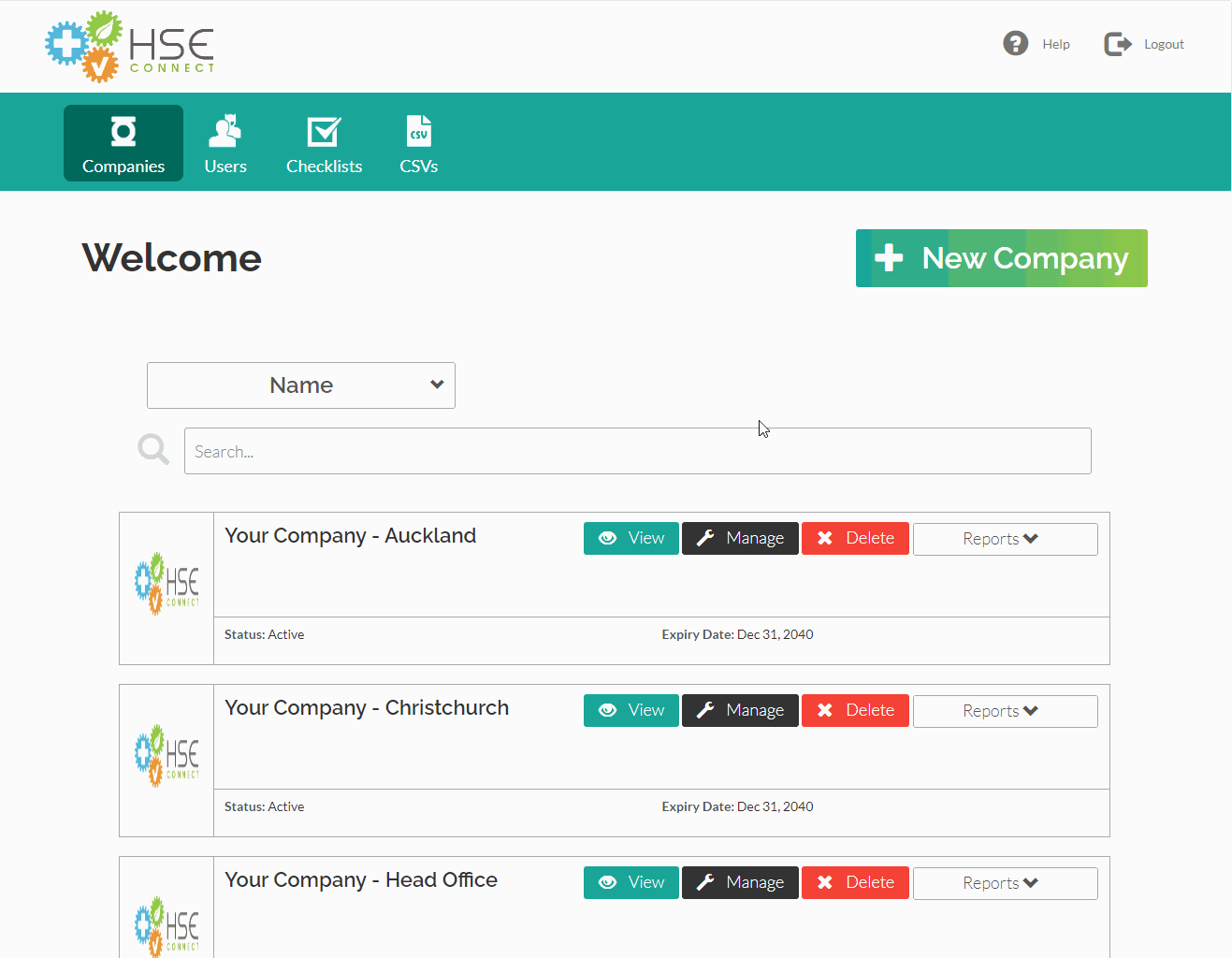
Ask the User to sign in again
When their profile transfer has been completed, the user will need to sign in again to access their new Company.
When they first sign in, they will be presented with the induction page where they will be asked to complete induction and select a new password.