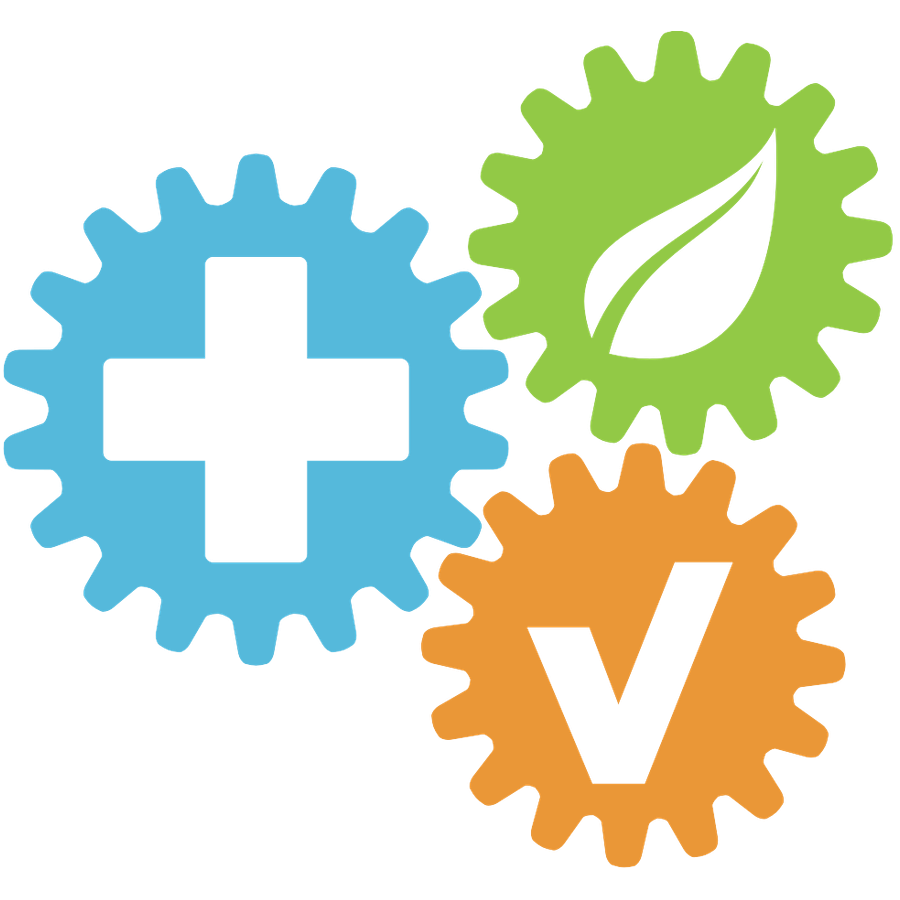Help Videos
Admin Videos
Reset a User's Password
How to Add and Remove Users
How to Create a Checklist
How to Send Email and Push Notifications
How to Manage Maintenance and Hazard Registers
How to Manage Health and Safety Records
How to Create and Manage Incidents
How to Add a User Specific Document
Admin Screen Overview
How to Reset Your Password
How to Login and Complete User Induction
Manager Overview Screen
Worker Overview Screen
How to Create an Incident
How to Create a Hazard
How to Complete Training
MaccasSafe Help Videos
MaccasSafe: How to Report an Incident
MaccasSafe: How to Report a Risk
Manager Introduction
Contractor Introduction
Contractor User
Release Notes
Support Articles
Incident Tab Availability for Users
HSE Managers Unable to Log In to HSE Connect Mobile App
Who can access and receive notifications for Incidents?
How to download User Report for Administrators
How to use the CSV Report Generator
How to add and remove a department
How to report a Risk via HSE Connect website
How to Add a New User
How to install the HSE Connect app
How to add or remove a user from an active Checklist
Email notifications from HSE Connect
User Report
Where do I locate my Health and Safety Policies?
How to find a user's completed Meeting Minutes / Toolbox Talk / SOP / Active Records
Creating and Managing Checklists
How to Create an Incident
Where to Find and Edit User's Login Information
How to add Trainings
How to Cancel HSE Connect Subscription
How to Reinstate a Deleted User
How to Request an Admin Training
How to Edit Company Settings
Unable to Log In - Forgotten Password
How to unlock a user
How to change the Primary Company for a user
How to Delete a User
Equipment Register
- All Categories
- Support Articles
- How to unlock a user
How to unlock a user
Updated
by HSE Connect Support
A user will be temporarily locked from their account after a number of unsuccessful login attempts.
They will receive an alert that their account has been locked for 1 hour.

Below are the steps that Administrators and HSE Managers can follow to unlock a user's account:
- In the HSE Connect web portal, Select Users & Settings
- Select View on the user's profile
- Tick Reset Password on Next Login
- In the password field, Enter a New Password > Save User
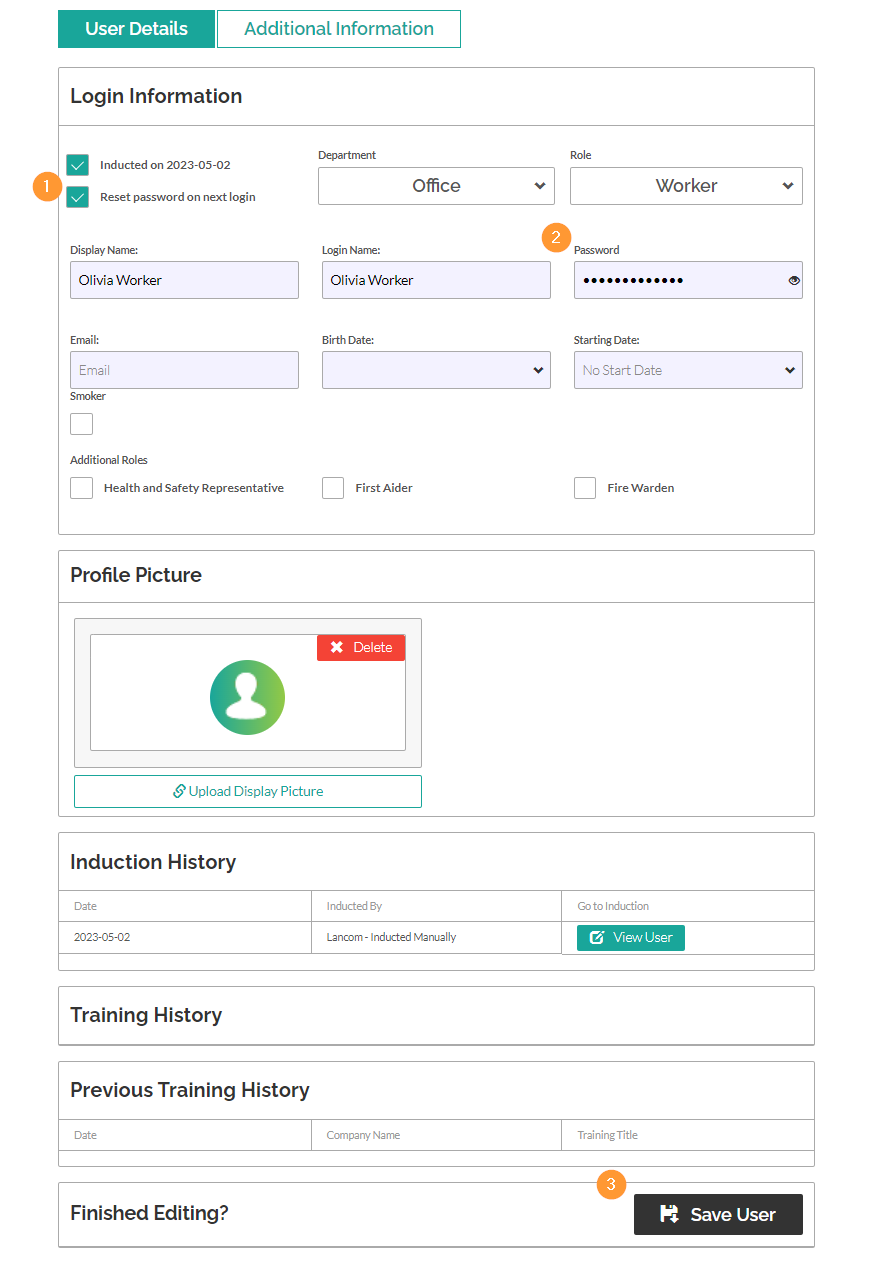
Next, provide the new password to the user. The next time they sign in, they will be prompted to select a new password.