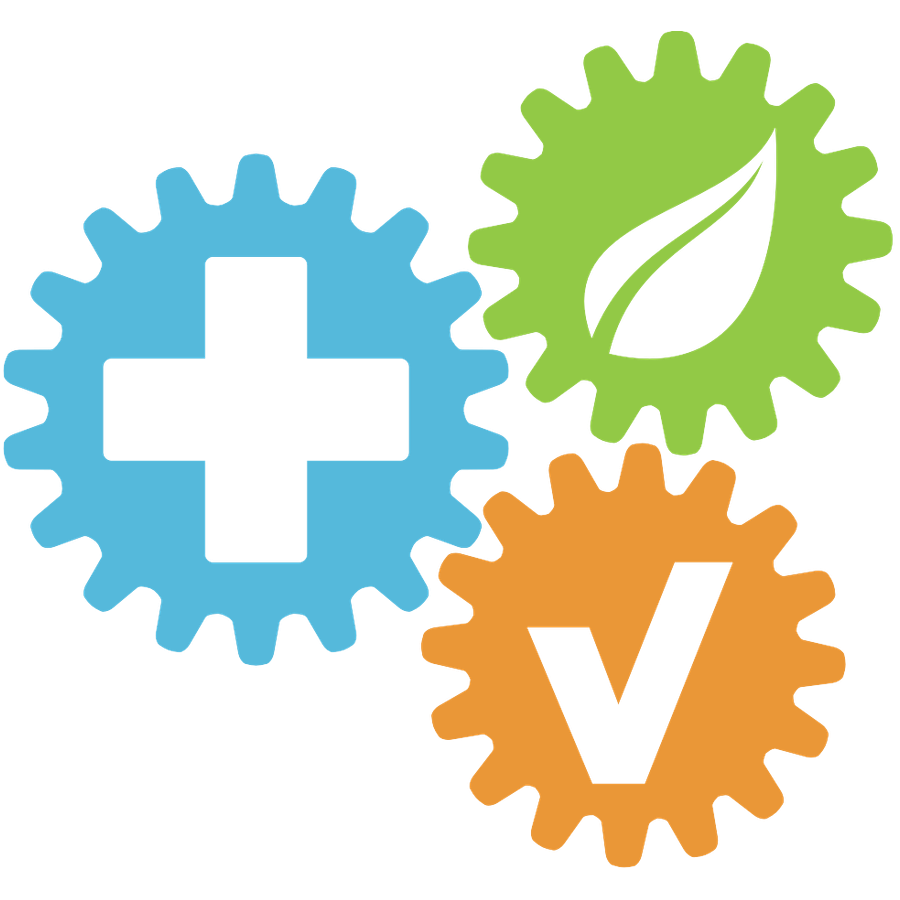How to use the CSV Report Generator
 Updated
by Leo Comia
Updated
by Leo Comia
The CSV Report Generator in HSE Connect is a powerful tool that allows Superusers and Administrators to generate customized Excel reports from active company data within the platform. This feature is critical for extracting and analyzing information related to health and safety, users, incidents, and risks.
Accessing the CSV Report Generator
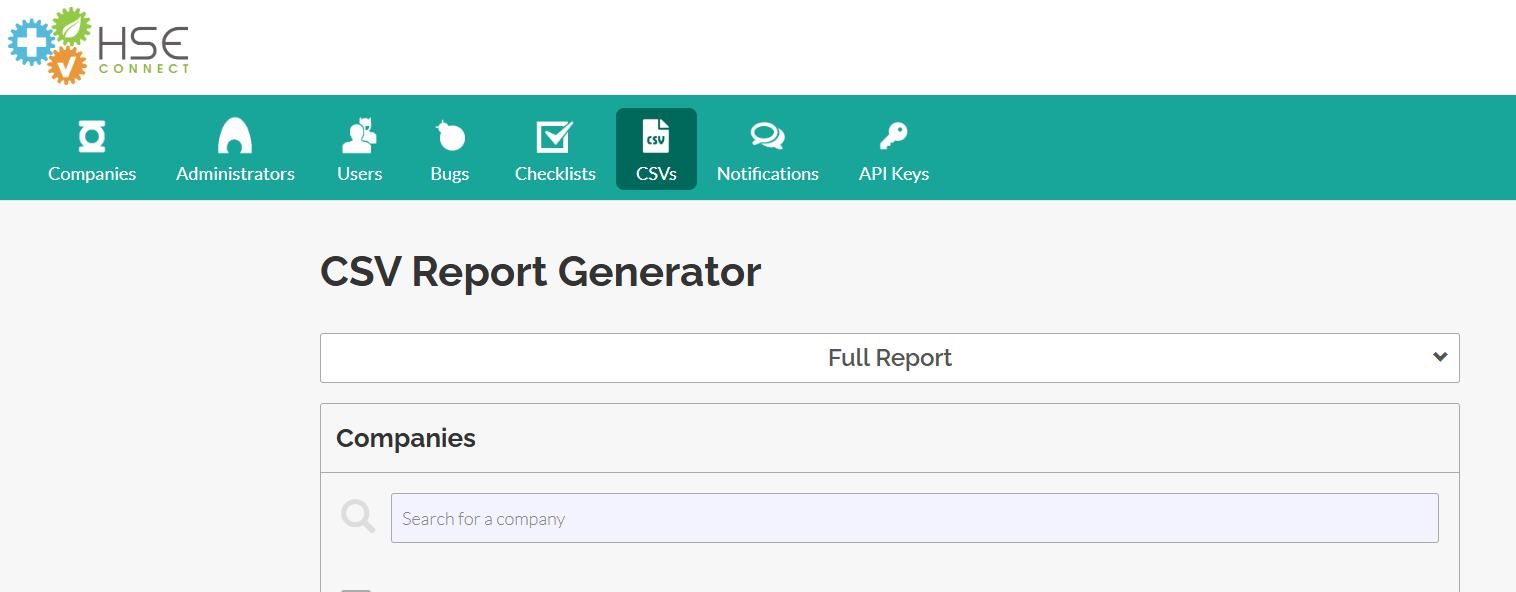
- Log in to your HSE Connect Administrator account.
- Click on the “CSVs” tab located in the main navigation menu.
- Choose the company you want to extract data from.
- Click the “Generate Report” button.
Types of Reports Available
Upon accessing the CSV tab, you’ll find two main report generation options:
1. Full Report
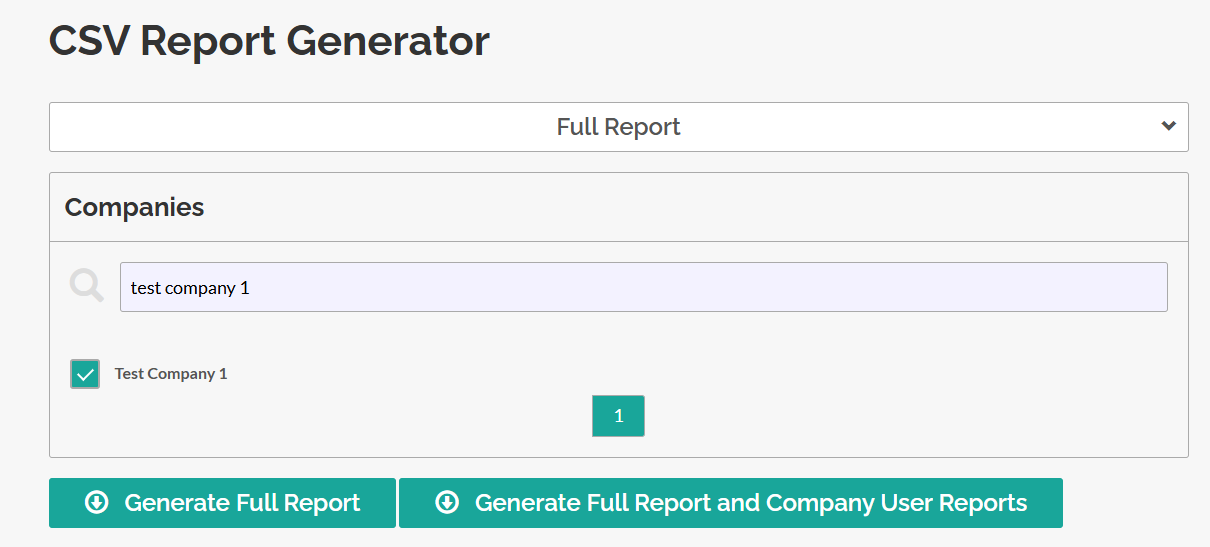
This option allows you to download a complete overview of company data. It offers two formats:
- Health and Safety Snapshot Report
Provides a comprehensive view of a company’s overall health and safety performance. - Company User Reports
Includes detailed data about users associated with each company.
2. Specific Report
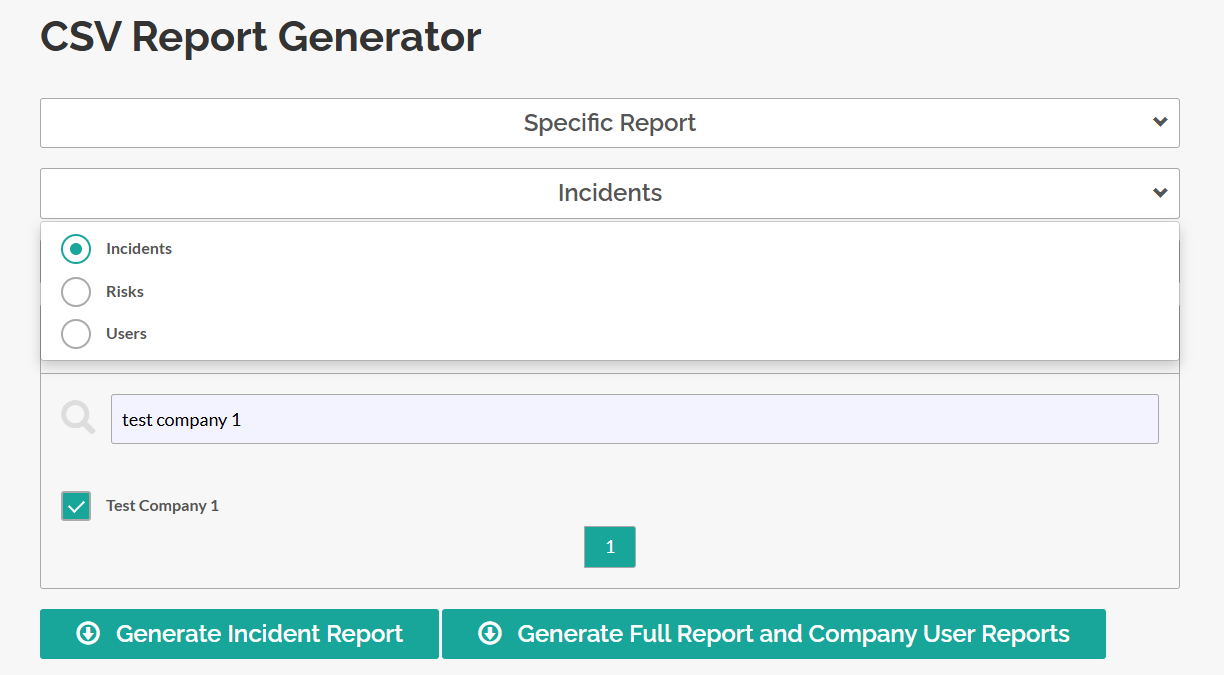
This option lets you download targeted reports for focused analysis. Available reports include:
- User Report
Lists individual users, their roles, activity status, trainings, and company associations. - Incidents Report
Provides records of reported incidents, including type, severity, status, and involved personnel. - Risks Report
Details of existing or potential risks identified in the system, including risk level and mitigation actions.
Report Format and Output
All reports are generated and downloaded as Excel (.xlsx) files for easy access, filtering, and sharing. Each report is structured for clarity, making it ideal for audits, presentations, or internal reviews.